Calculating Costs
To perform the cost calculation, select New > New Manual Cost Estimate Run from above the left pane.
Then select which groups are to be included by checking "Is active" for those groups, the cost function to use for each group, and the diameter for each group. When the boxes under Is Active? Are checked, the corresponding pipe group is included in the cost calculation
By default, the check box labeled "Use Diameters from Representative Scenario" is checked. This means that costs are based on the diameter from the current scenario for any pipes in the groups that are checked and the column labeled "Manual Selection" is not used. If this box is unchecked, the user must enter the diameter in the "Manual Selection" column in the dialog.
To perform the cost calculation, click the green Go arrow button above the left pane. When the calculation is complete, click Close in the calculation progress dialog box and the results will appear under Solution. When the calculations are complete, two new lines will appear in the left pane, one titled Solutions which gives the total cost summed over all elements, and a second called Solution 1 which gives the cost of each pipe. There will only be a single solution for a manual cost run. The Solutions display looks like the one below.
A detailed breakdown by pipes is given by picking Solution 1.